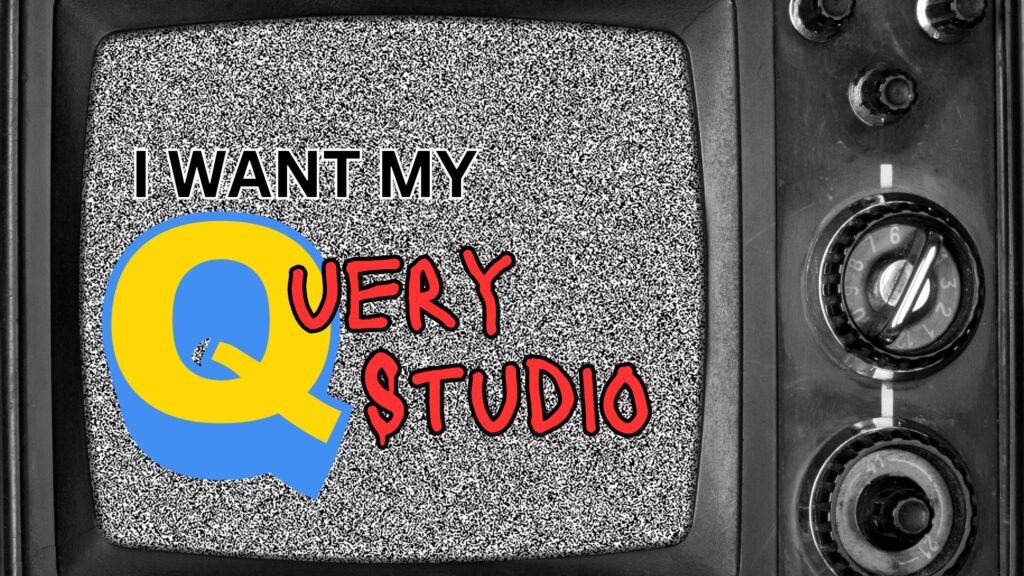This blog entry will demonstrate how to use the MotioPI schedule panel to quickly find all schedules which deliver Cognos outputs to a particular recipient.
The PI schedule panel lets you query for all scheduled report executions in a given Cognos instance. The results allow you to peruse various bits of information on each schedule, such as the recipient emails (or user names), start date, end date, frequency, owner, etc.
To begin, launch MotioPI and select the Schedule panel.

Select the “Both” radio button to enable searching in both Team Content and My Content, then press the submit button. NOTE: if you want to restrict your search to more specific areas of the content store, you can do so by clicking on the “Narrow” button.

After the query has completed you will see results. You can click on each item in the results panel to see detailed information.
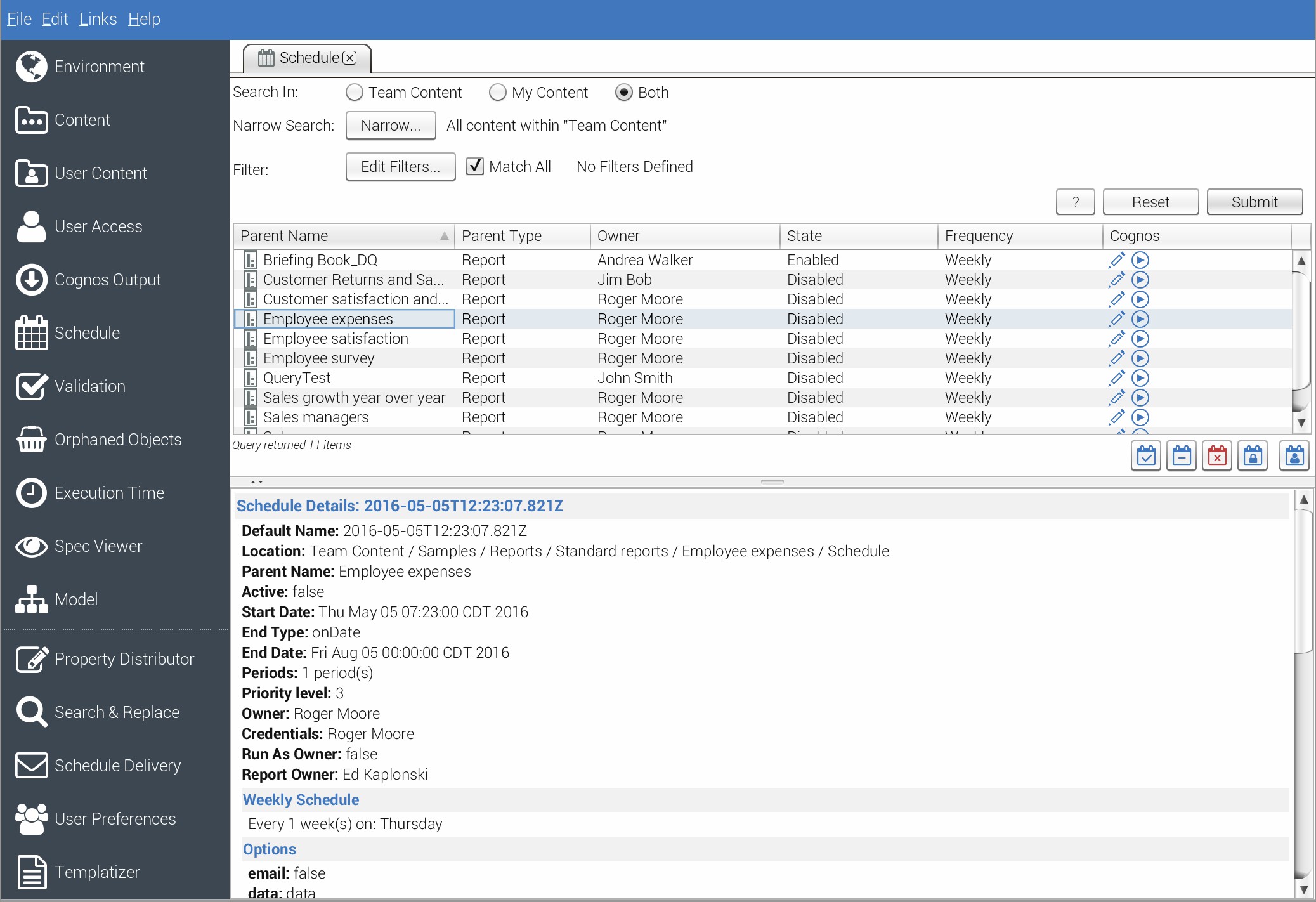
Now, to facilitate finding all schedules which deliver output to a given recipient, lets export the results to a CSV file. To do this, use the menu item: File | Export Output

Specify the format and destination file. This example depicted below exports all results to a CSV file.

Now we can open the CSV file up in Excel, and filter / search the schedule details by various attributes. In the use case outlined above (find which schedules are delivering outputs to a given user), we’ll want to look for that user’s email address or account name in the following columns (these correspond to “to”, “cc” and “bcc” fields on the generated emails) :
| CSV Column | Column Description |
| Email Outputs | email addresses which will show on the “to” line |
| Email Cc Outputs | email addresses which will show on the “cc” line |
| Email Bcc Outputs | email addresses which will show on the “bcc” line |
| Account Outputs | Account objects which will show on the “to” line of the email. Each Account object (“Cognos User”) has an optional, associated email address field. You can see this in Cognos Connection via : My Preferences -> Personal -> Email |
| Account Cc Outputs | Account objects which will show on the “cc” line of the email. Each Account object (“Cognos User”) has an optional, associated email address field. You can see this in Cognos Connection via : My Preferences -> Personal -> Email |
| Account Bcc Outputs | Account objects which will show on the “to” line of the email. Each Account object (“Cognos User”) has an optional, associated email address field. You can see this in Cognos Connection via : My Preferences -> Personal -> Email |
A screenshot of an example CSV output is depicted below :

MotioPI is a free tool designed to improve many of the tedious tasks IBM Cognos administrators must face on a daily, weekly, monthly basis, such as the one outlined above. Click the button below to get your complimentary MotioPI software.
{{cta(‘663f2ce8-db71-46ad-bdc2-eb3c24989a1b’)}}